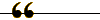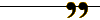![Digital Theatre [DTheatre.com]](images/logo.gif) |
|
||||
| |
|
Problems regarding accounts or comment posting |
|
|
All trademarks and copyrights on this page are owned by their respective owners. Comments are owned by the poster. The rest © 2000 Digital Theatre, an Ai Graphics (AIGC) Production. |